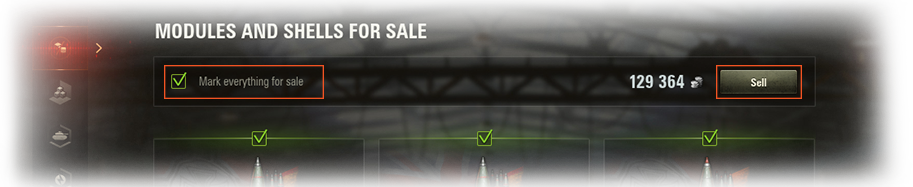Nachschub und Lager in der Garage erlauben euch, euer Eigentum im Spiel schnell und effektiv zu verwalten. Im Nachschub könnt ihr verschiedene Fahrzeugvorräte und Premiumartikel kaufen, im Lager könnt ihr eure gekauften Gegenstände verwalten und nicht mehr benötigte Dinge verkaufen. Nachschub und Lager findet ihr in der Garage unter der Schaltfläche Gefecht!.

Nachschub
Im Nachschub könnt ihr Spielgold, Verbrauchsmaterial, WoT-Premium-Spielzeit und eine Vielzahl an anderen Gegenständen kaufen, die euer Spielerlebnis verbessern. Die Waren sind in sieben Abschnitte unterteilt:
Die attraktivsten Specials, Rabatte und empfohlenen Gegenstände an einem Ort.
Hier könnt ihr Spielgold für echtes Geld kaufen, ohne das Spiel zu verlassen (mehr dazu unter Gold kaufen).
Hier könnt ihr WoT-Premium-Spielzeit mit Gold kaufen, entweder einzeln oder im Paket mit anderen nützlichen Gegenständen wie persönlichen Reserven.
Hier könnt ihr Premiumfahrzeuge oder reguläre Fahrzeuge mit Rabatten kaufen (mehr dazu unter Fahrzeuge kaufen).
Dies sind einzigartige Fahrzeuge, die ihr mit Kreditpunkten kaufen könnt. Sie gehören nicht zum Forschungsbaum, haben aber erforschbare Module. Diese Fahrzeuge können nur unter bestimmten Bedingungen erworben werden.
Hier findet ihr Zubehör, Verbrauchsmaterial, Direktiven und persönliche Reserven, die euch Vorteile auf dem Schlachtfeld verschaffen und euer Einkommen im Gefecht steigern (mehr dazu unter Fahrzeugwartung).
Hier könnt ihr verbessertes Zubehör, Direktiven und seltene Fahrzeuge für Anleihen kaufen. Es ist möglich, dass dieser Abschnitt in Zukunft um andere Arten von Kaufgegenständen erweitert wird.
Gold kaufen
Im Abschnitt Gold könnt ihr Gold kaufen. Ihr gebt die gewünschte Menge entweder frei ein oder holt euch Pakete mit festen Mengen und Preisen. Derzeit ist Gold die einzige Ware im Nachschub, die ihr für echtes Geld mittels Internetzahlungen kaufen können.

Um Gold zu kaufen:
- Wählt in der Garage den Nachschub.
- Klickt links im Bildschirm auf
 (Gold). Jetzt werden alle verfügbaren Goldpakete angezeigt.
(Gold). Jetzt werden alle verfügbaren Goldpakete angezeigt. - Klickt auf das Paket, das ihr kaufen wollt.
- Klickt im Dialogfenster auf Kaufen.
- Wählt eine Bezahlmethode aus. Ihr werdet automatisch zur Bezahlseite in einem Webbrowser weitergeleitet.
Damit ihr bei eurem nächsten Einkauf nicht mehr zum Webbrowser wechseln und eure Zahlungsdaten erneut eingeben müsst, könnt ihr das Kästchen Zahlungsweise speichern auswählen. Ihr könnt eurem Konto auch alternative Zahlungsarten hinzufügen, mehr dazu erfahrt ihr unter Zahlungsarten hinzufügen. - Schließt die Zahlung mit eurer gewählten Zahlungsart ab.
Das gekaufte Gold wird eurem Konto gutgeschrieben.
Zahlungsarten hinzufügen
Neben den Standard-Zahlungsarten könnt ihr eurem Konto auch eine alternative Zahlungsart hinzufügen. Welche Zahlungsart euch zur Verfügung steht hängt von der Region ab, aus der ihr euch im Spiel anmeldet.
Um eine Zahlungsart hinzuzufügen:

- Klickt im Bildschirm Eigene Zahlungsart wählen unter den Standard-Zahlungsarten auf Zahlungsarten ändern. Damit werdet ihr im Webbrowser auf die Seite Zahlungsarten weitergeleitet.
- Wählt die gewünschte Zahlungsart und folgt den Anweisungen, um eure Informationen zu bestätigen.
Wenn ihr erfolgreich eine Zahlungsart hinzugefügt habt, wird diese bei künftigen Einkäufen als verfügbare Methode angezeigt.
Fahrzeuge kaufen
Im Abschnitt Fahrzeuge findet ihr Premiumfahrzeuge, die ihr einzeln oder in verschiedenen Paketen für Gold kaufen könnt. Außerdem findet ihr hier auch reguläre Fahrzeuge, die ihr zu einem günstigeren Preis für Kreditpunkte kaufen könnt.
Um ein Fahrzeug im Nachschub zu kaufen:
- Wählt in der Garage den Nachschub.
- Klickt links im Bildschirm auf
 (Fahrzeuge). Alle verfügbaren Fahrzeuge und Pakete werden angezeigt. Ihr könnt die Filter nutzen, um die gewünschten Pakete zu finden, oder das Fahrzeug nach seinem Namen suchen.
(Fahrzeuge). Alle verfügbaren Fahrzeuge und Pakete werden angezeigt. Ihr könnt die Filter nutzen, um die gewünschten Pakete zu finden, oder das Fahrzeug nach seinem Namen suchen. - Wählt den Artikel oder das Paket aus, das ihr kaufen wollt. Ein Vorschaubildschirm erscheint. Hier erhaltet ihr eine Übersicht über die technischen Daten, Informationen zur Besatzung, den Modulen und Zubehör (sofern im Paket enthalten).
- Klickt im unteren Teil des Bildschirms auf Kaufen. Vor der Zahlung gelangt ihr in den Konfigurationsbildschirm, wo ihr den Ausbildungsgrad der Besatzung und, sofern gewünscht, Standardmunition laden und einen zusätzlichen Stellplatz in der Garage kaufen könnt.
- Klickt auf Kaufen.

Die angegebene Menge an Spielwährung wird von eurem Konto abgebucht und das gekaufte Fahrzeug in eure Garage geliefert. Viel Erfolg im Gefecht!
Fahrzeugwartung
Im Abschnitt Wartung findet ihr Artikel, die euch das Spielen angenehmer machen, darunter Zubehör, Verbrauchsmaterial, Direktiven und persönliche Reserven, die eure Ergebnisse im Gefecht steigern können. Ihr könnt die Artikel einzeln oder in verschiedenen Paketen kaufen.
Um in diesem Abschnitt einzukaufen:
- Wählt in der Garage den Nachschub.
- Klickt links im Bildschirm auf
 (Wartung).
(Wartung). - Wählt den Reiter mit der gewünschten Warenart. Ihr könnt Filter verwenden, um nach bestimmtem Zubehör oder Direktiven zu suchen, gemäß dem jeweiligen Einfluss auf die Werte oder der Fahrzeugkompatibilität.

- Klickt auf den Artikel, den ihr kaufen wollt.
- Klickt im Dialogfenster auf Kaufen.
Die angegebene Menge an Kreditpunkten oder Anleihen wird von eurem Konto abgebucht, der gekaufte Artikel wird in euer Lager geliefert.
Lager
Im Lager findet ihr euren Besitz im Spiel, von Munition über Module bis zu persönlichen Reserven. Hier könnt ihr euren Bestand verwalten und ihn im Auge behalten, damit ihr jederzeit einsatzbereit seid. Nicht mehr benötigte Gegenstände und Fahrzeuge könnt ihr hier verkaufen.
Das Lager besteht aus sieben Abschnitten:
Eine Liste aller Module und Granaten, die mit keinem eurer Fahrzeuge kompatibel sind und die ihr für Kreditpunkte verkaufen könnt.
Enthält sämtliche nicht in Fahrzeugen verbaute Module, Munition, Zubehör und Verbrauchsmaterial. In diesem Abschnitt findet ihr außerdem Direktiven, Ausbausätze und Besatzungsbücher.
Enthält Blaupausenfragmente noch nicht erforschter Fahrzeuge, sowie auch universelle und nationale Fragmente.
Zeigt alle Fahrzeuge an, die ihr in der Garage habt, sowie alle Mietfahrzeuge und verkaufte Fahrzeuge, die ihr für Kreditpunkte wiederherstellen könnt.
Diese Reserven steigern eure Einnahmen im Gefecht. Ihr könnt die Reserven direkt im Lager aktivieren oder in den Nachschub gehen und sie dort im Abschnitt Wartung kaufen.
Enthält fertige Stile und Anpassungselemente, für die keine passenden Fahrzeuge in der Garage stehen.

Zeigt besondere Angebote an, die im Rahmen von Spielevents erhalten werden. Ihr könnt eine oder mehrere Belohnungen in jedem Angebot auswählen. Einige Sonderangebote sind zeitlich begrenzt, andere nicht. Wenn ein Angebot abläuft, können die Belohnungen nicht mehr ausgewählt werden. Dieser Abschnitt wird angezeigt, wenn mindestens eine Belohnung verfügbar ist.
Nicht mehr benötigte Module und Munition verkaufen
Um inkompatible Module und Munition zu verkaufen:
- Wählt in der Garage das Lager.
- Klickt links im Bildschirm auf
 (Module und Granaten für den Verkauf). Standardmäßig sind alle Gegenstände mit
(Module und Granaten für den Verkauf). Standardmäßig sind alle Gegenstände mit  für den Verkauf markiert. Wenn ihr ein Modul oder Munition aus diesem Abschnitt behalten wollt, entfernt das entsprechende Häkchen vor dem Verkauf.
für den Verkauf markiert. Wenn ihr ein Modul oder Munition aus diesem Abschnitt behalten wollt, entfernt das entsprechende Häkchen vor dem Verkauf.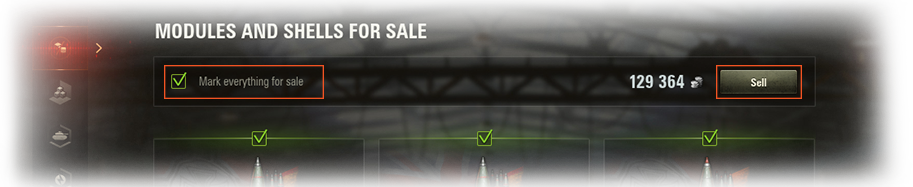
- Klickt unten rechts im Bildschirm auf Verkaufen.
Die entsprechende Summe an Kreditpunkten wird eurem Konto gutgeschrieben.
Gegenstände und Fahrzeuge verkaufen
Um Gegenstände oder Fahrzeuge aus dem Bestand zu verkaufen:

- Wählt in der Garage das Lager.
- Klickt links im Bildschirm auf
 (Bestand) oder
(Bestand) oder  (Fahrzeuge in der Garage).
(Fahrzeuge in der Garage). - Wählt den zu verkaufenden Gegenstand oder das Fahrzeug. Das Fenster Verkauf bestätigen wird angezeigt.
- Stellt die Menge der zu verkaufenden Gegenstände ein. Wenn ihr Fahrzeuge verkaufen wollt, müsst ihr angeben, was mit Besatzung, Zubehör und Munition geschehen soll. Dann gebt ihr den Endpreis im Feld Verkauf bestätigen ein.
- Klickt auf Verkaufen.
Die entsprechende Summe an Kreditpunkten wird eurem Konto gutgeschrieben.