Adjusting Graphics

Version 8.0 is the biggest and most fundamental update to World of Tanks since the release of the game. This is mainly due to the huge changes coming in the form of new physics and new graphics. The new physics have already been examined extensively in other articles and videos. This time we are going to take a closer look at the graphics.
The new renders are the result of recent improvements to graphical processing to take into account up-to-date software and hardware. Thanks to these improvements, game developers now have the option to add a lot more graphical elements. Previously, making the maps more complex would result in performance issues on many machines – if they work at all. However, newer methods of graphical processing now present them with more options. Version 8.0 represents the beginning of a long period of work on World of Tanks that will see many new features added to the game as well as existing ones being optimised.
The new rendering works by rationally distributing the workload between the CPU and the video adaptor. This allows even lower-spec computers to process a lot more elements simultaneously and means that the majority of players will be able to play the game using the improved graphics. The renders have been optimised, so even those with lower-end PCs or laptops should be able to play comfortably. However, there is the option to choose between the old and new graphics if you have a preference. Just pick ‘standard’ for the old graphics and ‘improved’ for the new. Just be aware that the old and new systems are being rendered by completely different systems. This means that if you choose ‘standard graphics’, some settings in the game may be unavailable for you.
Please note that switching to the new graphics may cause some issues with your automated settings adjustment. If there is a drop in performance after enabling the new graphics, you may have to dedicate some time to performing a re-tuning of your game settings.

We will now explain some of these settings and how you can change them in order to get the most of out of the new graphics.
Start by changing your settings from ‘general’ towards ‘detailed’ to see what your PC is capable of. If your video adaptor is old or not very powerful you can also improve performance by decreasing the screen resolution. Changing these parameters alone is normally enough to provide a significant boost in FPS. However, you can also have a look at changing the settings below to provide further adjustment:
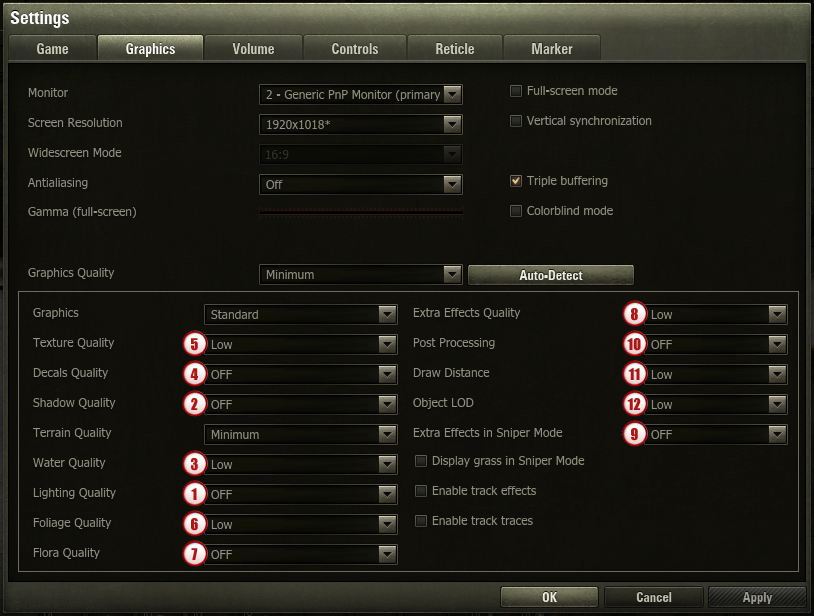
- Lighting Quality: In the new renders, lighting is calculated in much greater detail. This makes for much more realistic and picturesque maps, with deeper landscapes. There are transitions between the light and dark parts that you see and this setting adjusts the level at which that occurs. If you have a low-end video adaptor, we advise that you turn this setting to minimum quality, or turn it off completely. This setting is only available when using the new renders.
- Shadow Quality: Shadows have been completely reworked in the new renders, and their display now matches the read scale of the object and its position relative to the source of light. Shadows are fully dynamic – if a tree shakes, the shadows echo the action; if a pole falls, the shadow will fall with it. All this requires processing and can drain a lot from overall system performance. If you have any concerns about computer power and resources, then keep this option set to low. This setting is only available when using the new renders.
- Water Quality: Water display has been improved and new effects have been added, such as splashes, mirroring and impact circles. This feature is primarily handled by the video adaptor, so lowering the quality will improve performance. This setting is only available when using the new renders.
- Decals Quality: This setting is responsible for the level of detail that you see, such as mud tracks, fallen leaves and heaped earth. The more small details you want to see in the game, the more computer memory is required. This means that the amount of memory you have is instrumental for this setting. Users of low end computers are recommended to set this option to low, or completely disable it. This setting is only available when using the new renders.
- Texture Quality: This sets the amount of detail you see on all surfaces in the game, both on vehicles and on the landscape. This can also take its toll on computer memory, so for older computers, we advise you set it to low. This option is available in both the new and old renders.
- Foliage Quality: On the maps which were reworked in Version 8.0, the trees were revised and optimised. On the other maps, this work in in progress and will be released in future updates. This setting is affected by video driver performance and the size of the video memory, so reduce it on lower-spec machines. The highest level of quality is only available with the new renders.
- Flora Quality: This option is responsible for the detail of grass and low bushes, those too small to hide a vehicle in. It is dependent on video adaptor performance and memory. This setting is only available when using the new renders. Please be aware that this option is still undergoing optimisation.
- Extra Effects: This includes the display of smoke, dust, sparks, flames, explosions and so on. All of these objects depend on both video adaptor and CPU, and so we recommend that you set it to the lowest level possible unless you have a powerful computer. This option is available in both the old and new renders.
- Extra Effects in Sniper Mode: This option affects the display of smoke, dust, flame etc. in sniper mode. The developers are aware of an issue where performance drops in sniper mode. Set this option to minimum to reduce the effect of the problem. The developers are currently working on a full solution for this issue and a fix will be released in a future update.
- Post Processing: This affects different graphical effects such as fog and bloom. This option is reliant on video adaptor performance and memory. On lower end PCs, we recommend it is set to minimum or turned off completely. This setting is only available when using the new renders.
- Draw Distance: This option sets how far into the battlefield is displayed. This option depends on overall system performance, so users of less powerful PCs are advised to set it to ‘Medium’ or ‘Low’. This option is available with both old and new renders.
- Object LOD: This option determines the number of details in the environment. It is dependent on video adaptor performance and memory. On older PCs, we strongly advise you to set it to @medium’ or ‘Low. The option is available with both old and new renders.
Reducing all these settings to minimum could result in a FPS increase of 50%. Please note that there is currently a known issue with anti-aliasing, and a temporary solution has been implemented. The developers are working to fix this problem.
If after changing all settings to minimum, you are still not getting a playable FPS rate, we recommend that you use the standard (old) graphics setting. This option will always be present in the game, but we do not plan to add any additional graphical features to it in the future. Overall optimisation and improvement of the landscape display on all maps will be performed gradually and released over the next few game updates.
The improved graphics introduced to the game in the 8.0 update is just a first step. Optimisation and improvements will continue to ensure that all players can enjoy World of Tanks at its best.
The developers wish to thank everyone who took part in the long public test for this update. The substantial feedback that was provided meant that the vast majority of reported bugs and problems with the render have been fixed.
See you on the battlefields! Roll out!





