Vehicle Markers: Quick Start Guide

Commanders!
One of the interface elements experimented players customise first is the target marker. In fact, its provides you a lot of useful options.
What are the target markers good for? Here’s a quick overview of their basic features:
- Vehicle durability in % or Hitpoints
- Options for vehicle icons
- Options for user/vehicle name
- Setting up two alternate display modes
This allows you to easily configure your interface so you will be able to see all the information you need.
How to use the Markers?
Go to the Game Menu and select Settings.
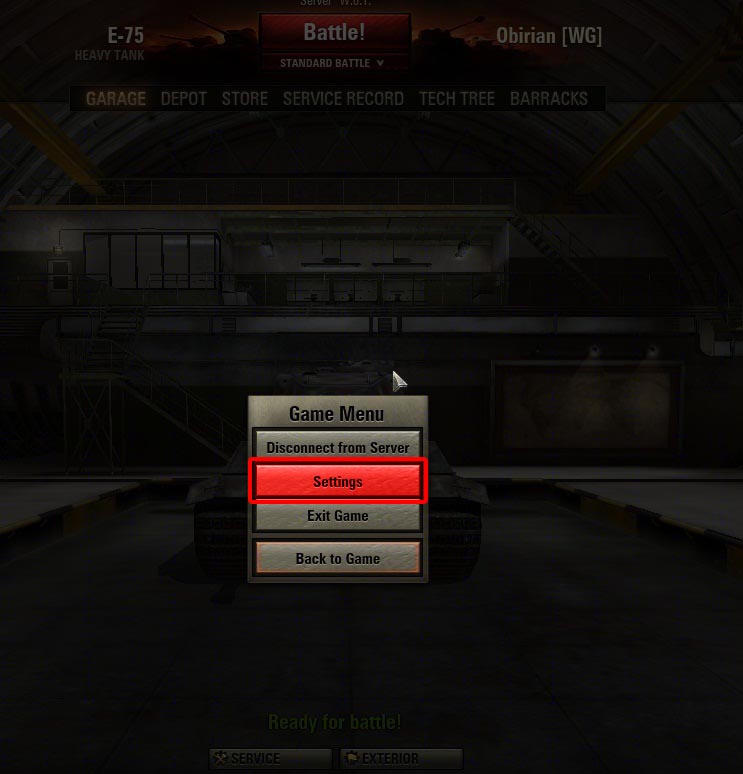
In Settings, go to the Marker tab.
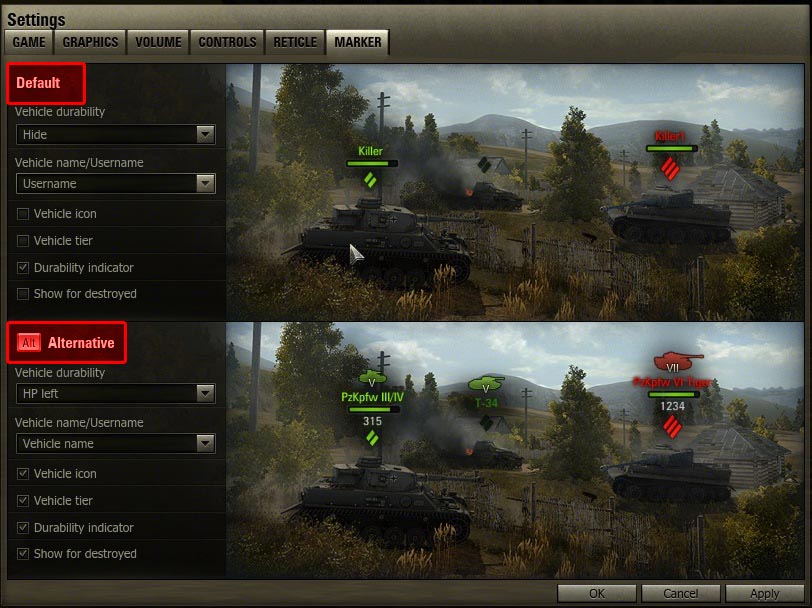
Here you can see two basic sets of options:
- The Default part is displayed in every battle.
- The Alternative part allows you to configure a different display. This can be activated by pressing and holding the Alt key.
Your customization options are marked by drop-down menus and checkboxes located on the left side. Any change you make is immediately applied to the pictures on the right.
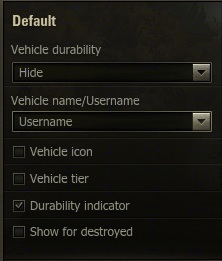
- Vehicle durability: Here you can pick the format of the text representing the vehicle durability.
- Vehicle name/Username: You can choose between showing player’s name, vehicle type or hide both.
- Vehicle Icon: shows a tank’s type.
- Vehicle tier: shows a vehicle’s tier.
- Durability indicator: Toggles vehicle health bar. Note: If you have the health bar display, you get informed about a damage done to your target. The damage is shown cumulative – if two players hit the same target shortly after each other, the total damage will be shown.
- Show for destroyed: Shows information specified above for both destroyed vehicles and for active ones.
From the Frontlines: Battle Experience
Example of how damage dealt to an enemy is displayed as a number:
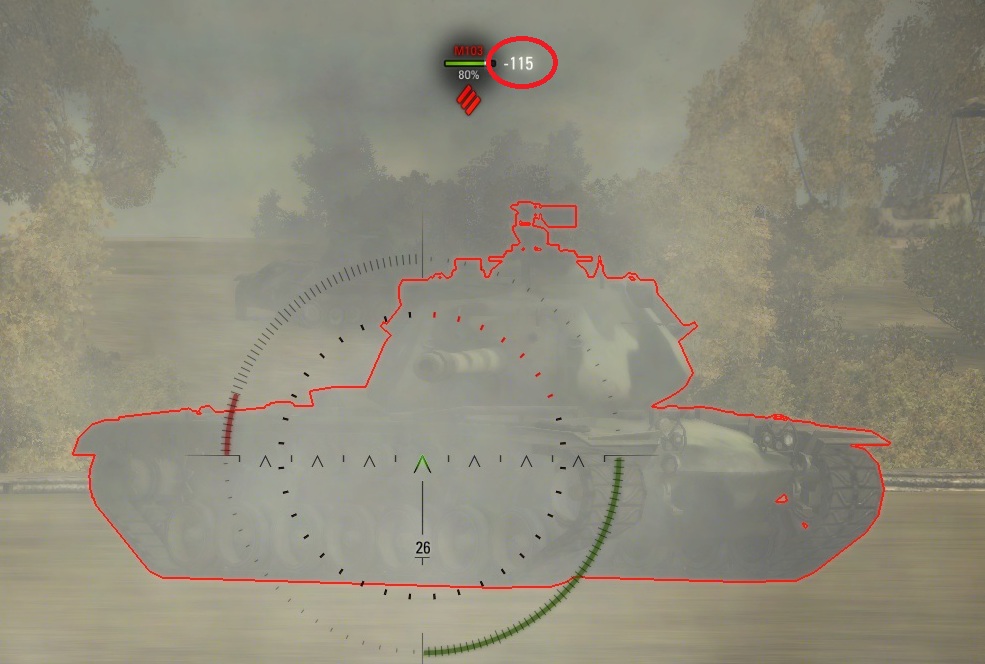
Customization of Marker
If you prefer to have an uncluttered view of the battlefield, you can display only the very basic information in the Default mode:
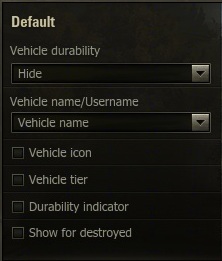
This way you will only see the tank category icon (which cannot be removed) and the vehicle type, as seen in the following picture:

During the battle you may however need to see more: You may be interested in enemy’s health bar, tier and more. In such case, you can use the Alternative mode.
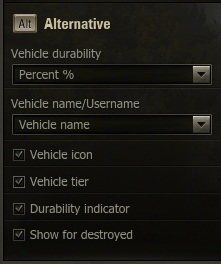
During the battle all you need to do to access these details is to press and hold the Alt key:

This way you can fully customize the markers display to your personal preference.
We hope you find this guide useful and it will help you improve your tactical in-game performance!




