Introducing Team Battles
With the 8.9 update, a brand new battle mode called Team Battle was introduced to the game. This unique feature allows you to build small teams of 5-7 members and engage in highly competitive skirmishes with other similar teams.
Main Characteristics
- Maximum match time is 10 minutes.
- Only the ‘Standard’ battle type is enabled in the game mode (no ‘Assault’ or ‘Encounter’).
- For the time being, only the following maps are available:
- Lakeville
- Abbey
- Prokhorovka
- Mines
- Ruinberg
- Steppes
- Himmelsdorf
- Ensk
- Cliff
- Tier restriction: I-VIII.
- In order to participate in battle, a team cannot exceed a tier points value of 42 (Tier I tanks cost 1 point, Tier II tanks cost 2 points etc.)
- A standard team has 7 members. It is possible to participate with 6 or 5 members per team, but the tier points limit will be set in such cases to 41 and 40 points respectively.
How to enter the Team Battle game mode
Step 1: Where to find it
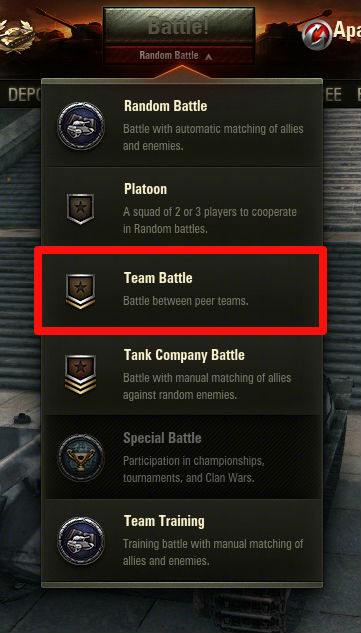
The ‘Game Modes’ menu is located under the ‘Battle!’ button in the Garage - it’s set to ‘Random Battle’ by default. In order to change the battle mode, expand the menu by clicking on the name of the game mode with the left mouse button. Then select ‘Team Battle’ from the list.
Step 2: Interface navigation
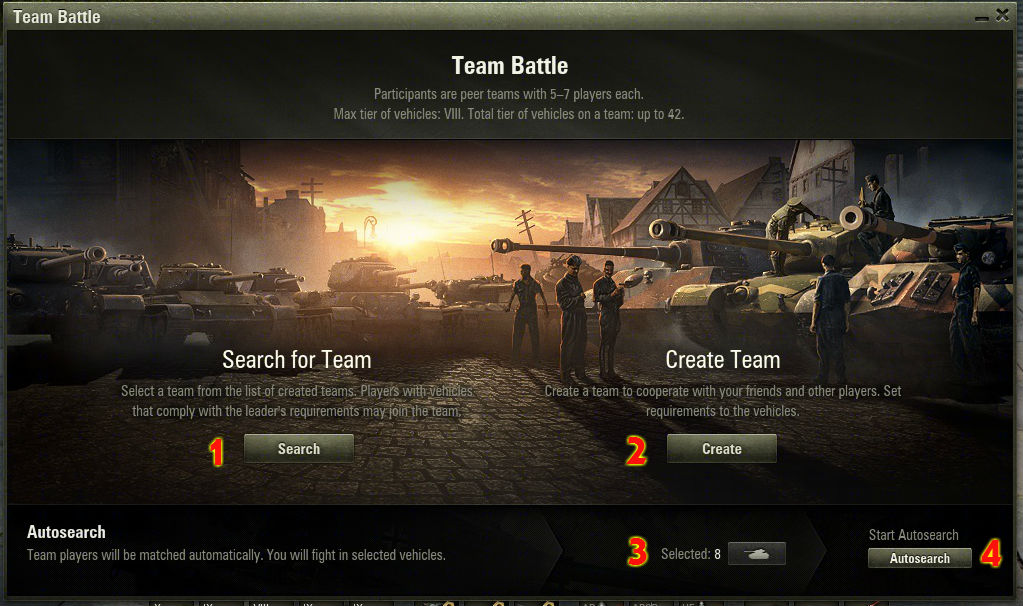
After clicking on ‘Team Battle’, a pop-up menu will be opened, in which you will be able to:
- Find an existing team.
- Create your own team.
- Select the vehicles that you want to use in battles.
- Use the Autosearch option. It will find you a team whose requirements correspond to your selected vehicles.
If you do not set the Tier Range, you will enter the battle on a random vehicle.
Step 3: Finding a team
If you wish to join an existing team, click ‘Search’ in the Team Battle menu.
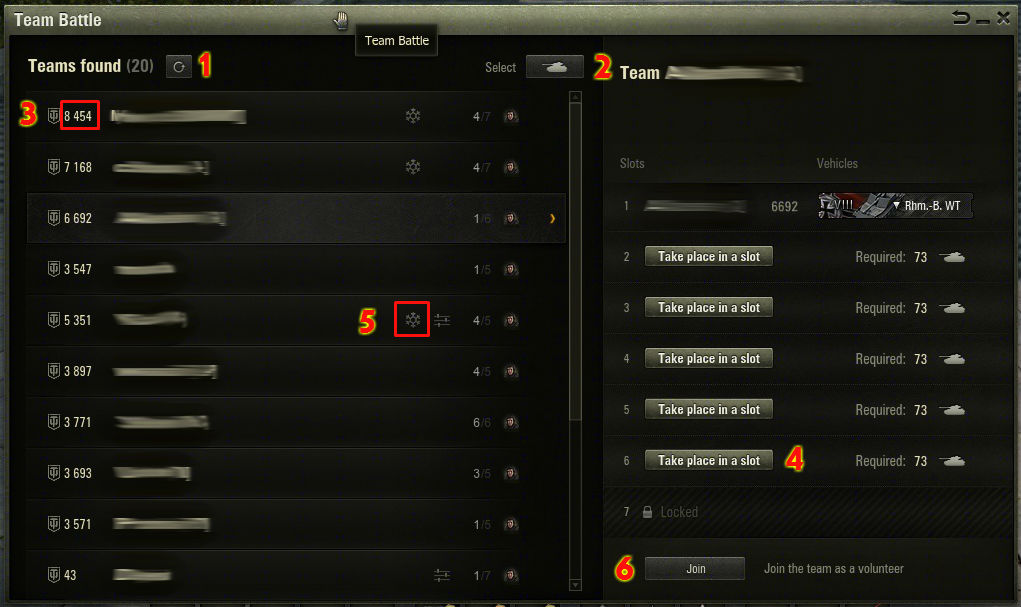
Select a team from the list that still has vacant slots. If you can’t find any teams with free slots, try refreshing the list (Number 1). You can also determine your vehicle selection for the Team battles (Number 2), and view the team commander’s personal rating (Number 3).
Team Commanders can determine the specific requirements of the vehicles used in the team. If you want to check if your vehicle selection meets the team’s requirements, click on the specific team. The right-hand part of the window contains information about team members and free slots. Hover your mouse cursor over the tank icon (Number 4) to see if your vehicles match the requirements.
Please note that a team commander can freeze the team’s member slots (Number 5). In such case, if you want to join the team, first you’ll have to enter the team’s lobby as a ‘volunteer’ (Number 6). The commander can then pick a player from the available volunteers to join the team and take one of the vacant slots.
Step 4: Starting the battle
After selecting your vehicles for battle, press the ‘Ready” button. The battle will start as soon as the commander confirms the entire team’s readiness.
Step 5: Team Creation
You can also create your own team and set the vehicle requirements for its members. In order to do so, click on the ‘Create’ button in the Team Battle main menu.
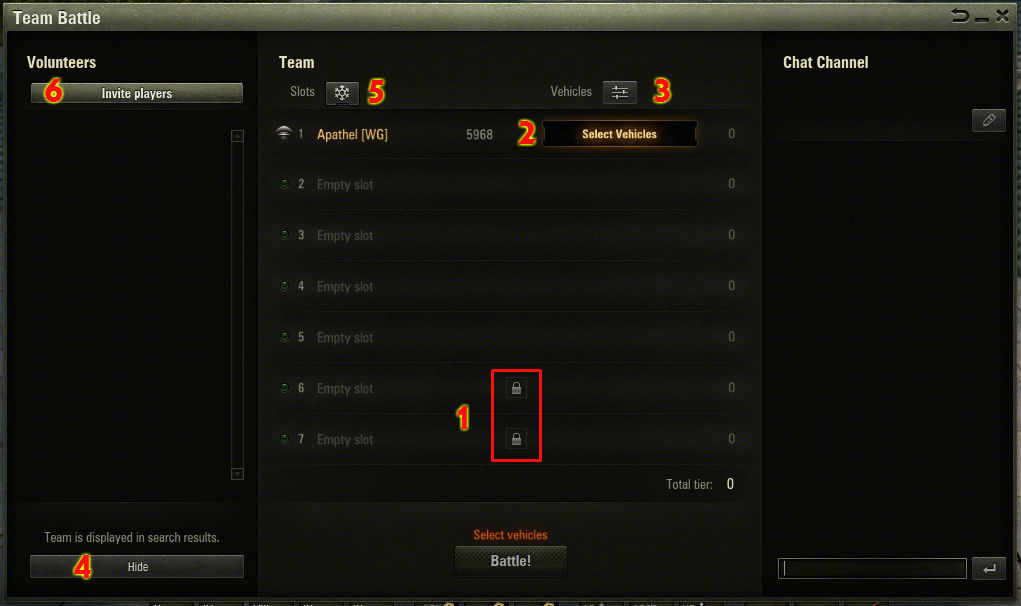
In the centre of the pop-up window you will notice 7 slots. The first slot is assigned to you as the team’s commander, whereas the other 6 remain vacant.
Please note that if you want your team to have less than 7 members, you can always block one or two of the last slots (Number 1).
To select a vehicle, click the ‘Select vehicles’ button located near your nickname (Number 2) and select the desired vehicle from the list. Above it you can find another button called ‘Vehicle Restrictions’ (Number 3). If you click on it, a new menu will pop-up, where you can specify restrictions for each slot in the team. A strong vehicles roster will make team the most effective in battle.
Please note that the team can be removed from the search engine – doing so will allow you to build your team solely via invitations. To do that, just click the button (Number 4) located in the bottom left-hand corner of the window.
The button located in the left-hand column just above your nickname is the ‘Team freeze’ button (Number 5). If you click on it, you will prevent random players from joining the team. This way, team members will be determined by inviting the players from the ‘Volunteers’ list (Number 6).
Step 6: Inviting Players
In order to invite players to the team, click the ‘Invite Players’ button (see Step 5).
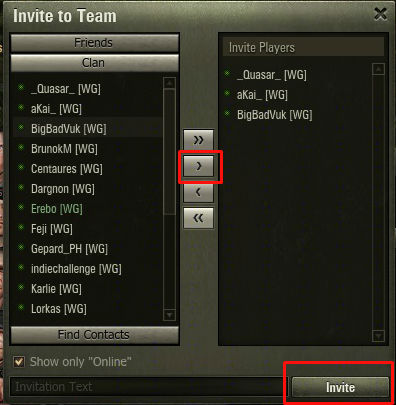
In the pop-up window you will notice two columns: In the left one you can choose between friends, clan mates, or send direct invitations. An invitation is sent by moving the selected player to the right-hand column and clicking the ‘Invite’ button. Once the player accepts your invitation, they will join the team.
Please note that there is an additional indication button to the left of every nickname which shows if the player is online (green) or offline (red). Remember to take it into account when sending invitations.
Step 7: Communication
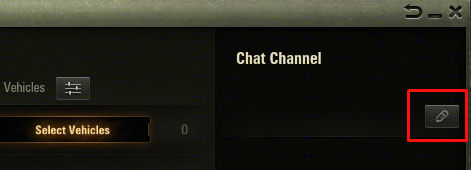
The team commander can set a voice channel for the team. To do it, simply click on the highlighted button and give your channel a specific name.
Text chat is displayed in the right-hand column of the team window.
In order to use ‘Voice chat’ push and hold the appropriate key on your keyboard (‘Q’ by default). When the voice input is enabled, green ‘sound waves’ will be displayed over your nickname.
Step 8: Team battle
When your team is all set up and ready, click the ‘Battle!’ button. If your team is missing any players at this point, the game will fill the vacant slots automatically with players currently searching for a team.
Good luck on the battlefields!






